Boomi Integrations: Extensions for Connections
by David Byrd
As a data integrator, you spent time putting your Boomi data integration together, and now it is time to move it from your Development environment, to a Test Environment, and then eventually move it into production. This is how you connect to a On-Premise database, or the Cloud app like Oracle Sales Cloud/Oracle CX .
Step 1 : So the first thing to do is set up the Extensions for the connections. In the Build tab, Open the process then click on the extension pop-up in the process.
You should now see a pop-up for the Extensions, like below:
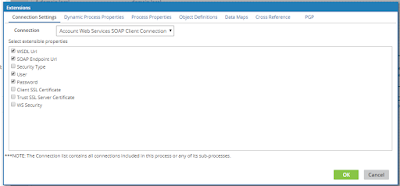
Notice we are defaulted to the “Connection Settings” tab.
This article is focused on just the “Connections
Settings”.
Now the Process is ready to deploy. That will be covered in another article.
Step 2 : Set the extensions for the connections for the
Environment, so click on the Manage tab.
Next choose your environment to set.
Then Click on Environment Extensions as shown below:
Click on the Pull-down and choose the one of the Connections
you want to setup the extensions.
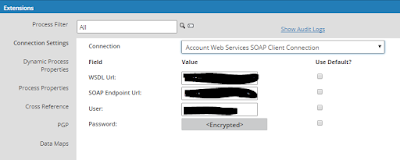
As you can see the steps are easy and straight forward bringing the data integrator and nice customer experience.
And that does it. Watch for new articles for the other types of Extensions used in a Boomi Process, and How to Deploy a process..
Other articles: Byrd's
Integration Blogs







No comments:
Post a Comment